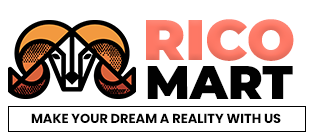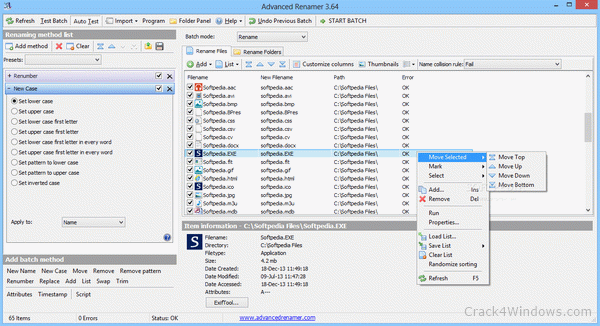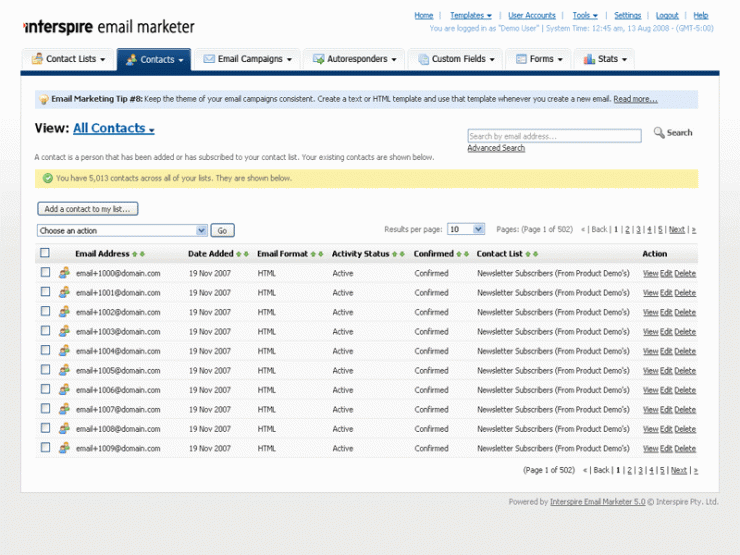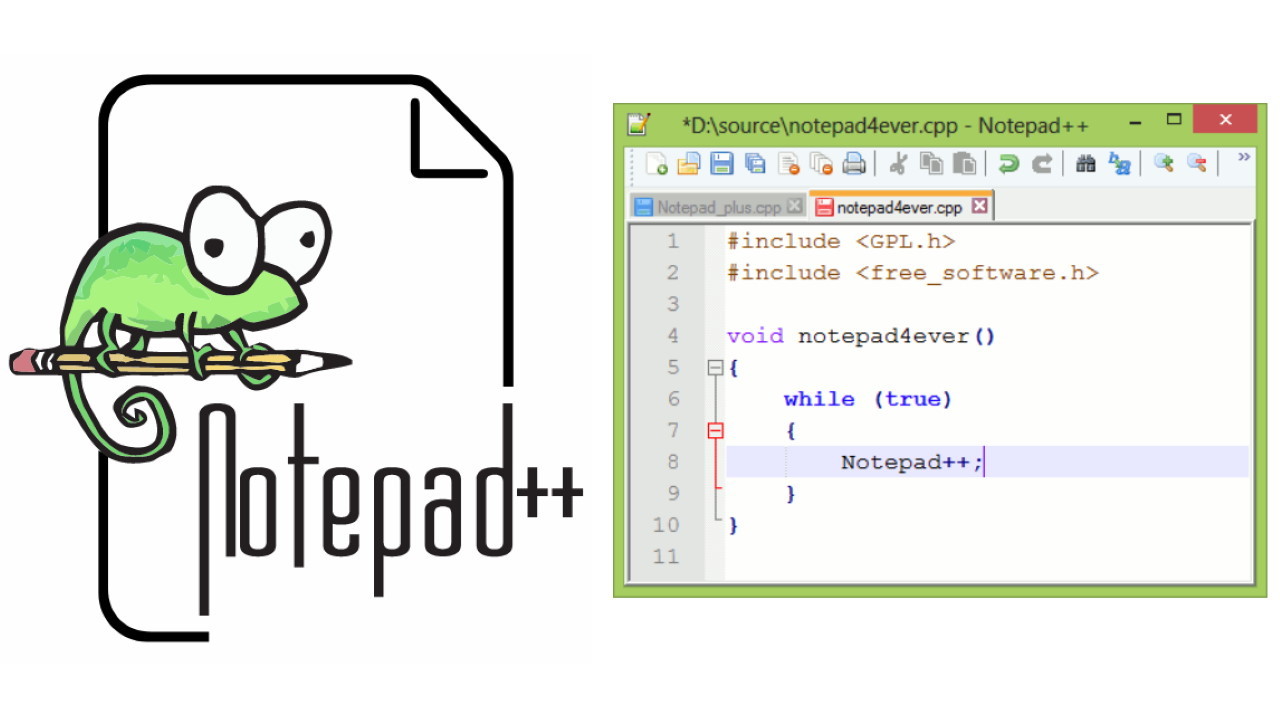Today i am gonna teach you step by steps details on how you can change the file extension of all file in a folder or bulk rename files
This tutorial is based on a software called Advanced Renamer the link to download is as follows : Download
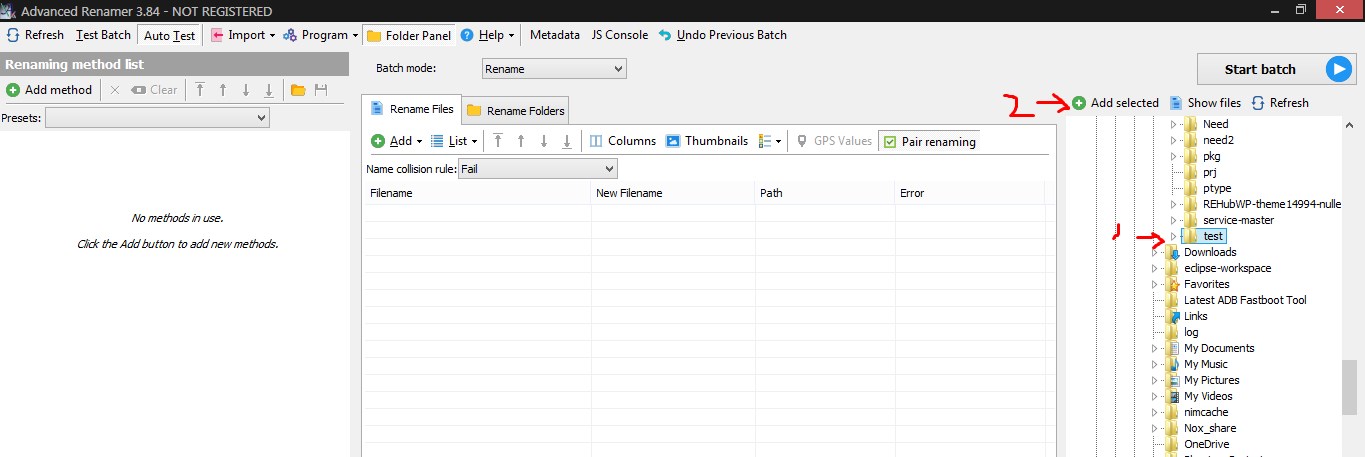
First select the folder that contains the files that you need to modify like shown above.

Above is the file in that test folder i got to replace the pattern _copy with blank so the file should become er2.txt
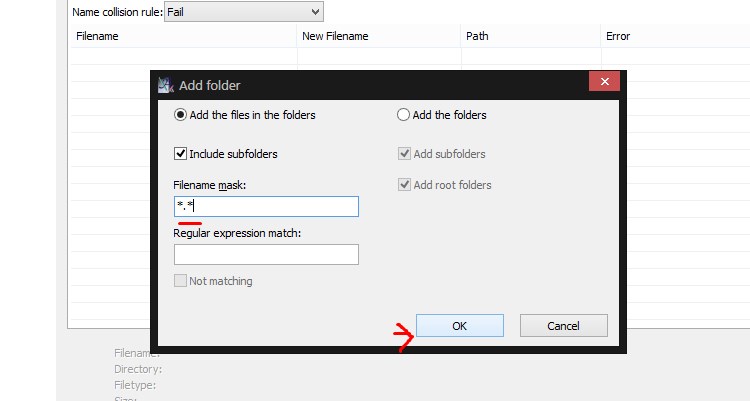
Above show will be the window when you click on Add Selected this basically is asking you which kind of file you require we are passing *.* that means all he files in that folder and subfolder. Say if you requirement is different and you want to fix say only jpg or png you can enter here *.jpg and it will only pull those files in that folder
Now lets get into the interesting part
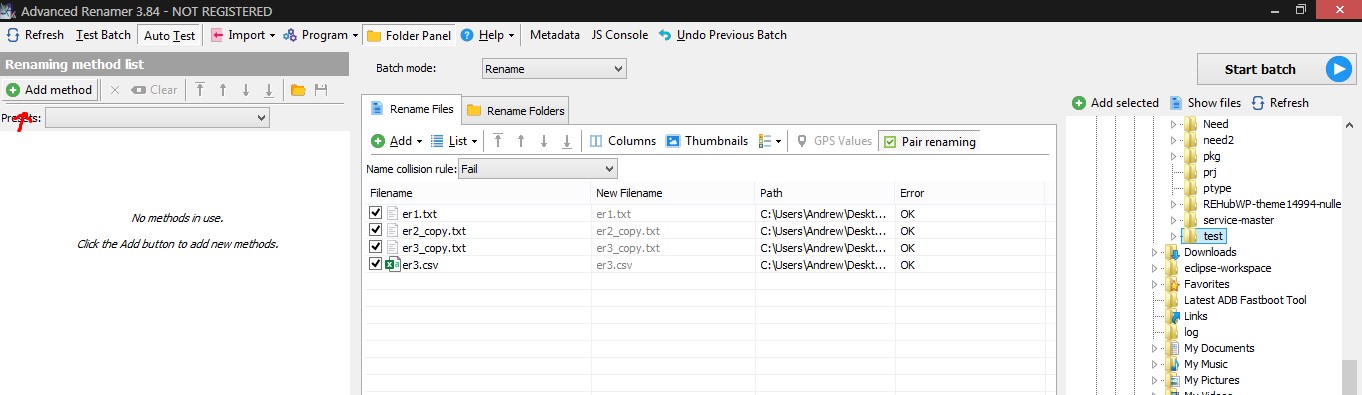
There are many method but we would only be needing replace , Let add it and it would look like below
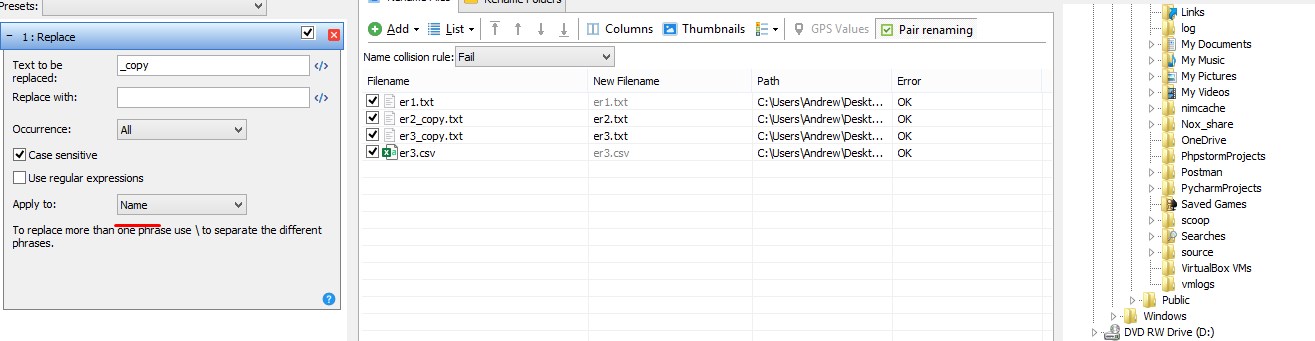
See the above i enter _copy and that’s it, you can see the demo result of what will be the new name after the replace in the column New Filename , After you are satisfied with the file name then you can click on Batch Start . Note this action cannot be undo.
Similary the only change that you need to do to rename extension are
Change the Apply to – Extension the one marked in red above and then _copy to txt and replace with csv , this will rename all txt file to csv.